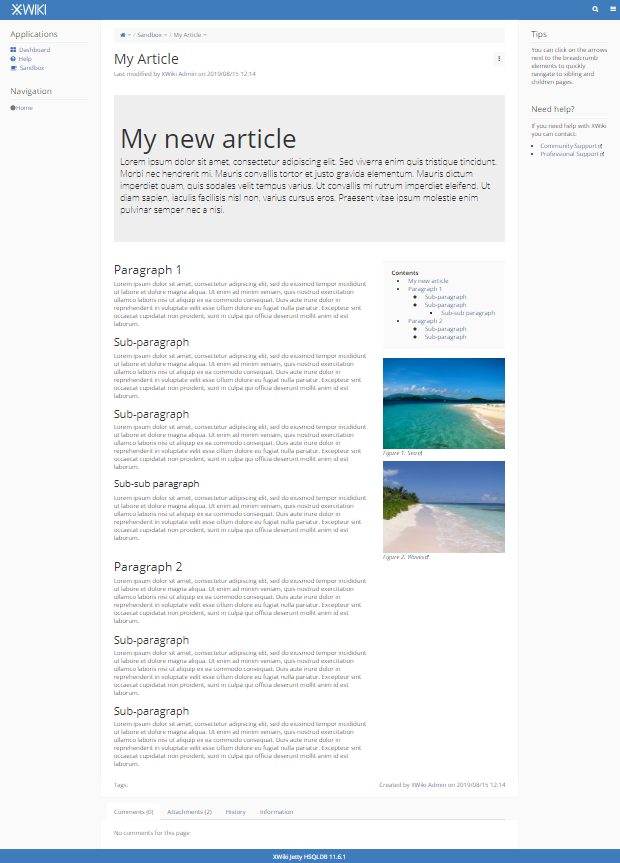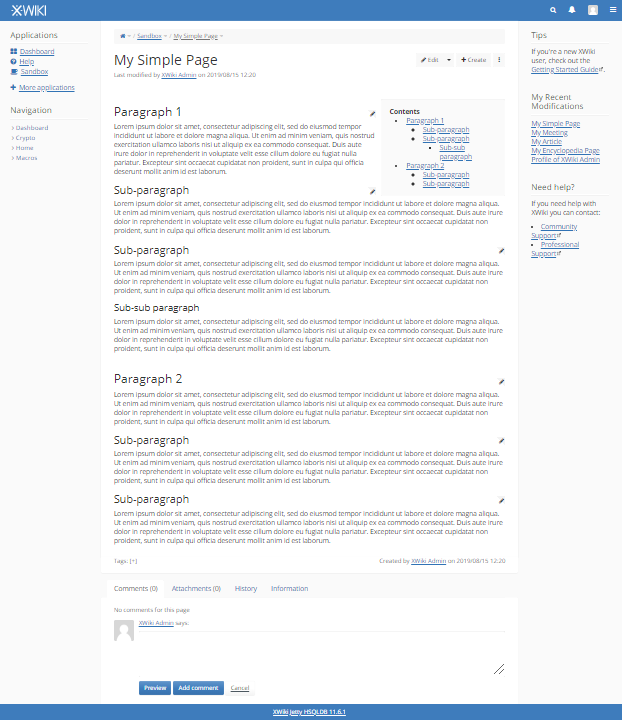Whether you’re just starting your XWiki journey or you're already an advanced user, you probably wondered about any existing documentation or didn't have the time to look for the right information. Throughout the years you sent through our contact form, by email, on the Community Forum or support tickets numerous queries that showed your interest in having XWiki tips & tricks available at hand. We heard you. We built a Help Center for our services and we’re constantly working on improving our documentation.
Even more, we are now bringing a list of the most common XWiki support tickets and their solutions to help users further in their collaboration journey.
- 1. How do I contact the XWiki Support team?
- 2. How do I to set rights in my wiki?
- 3. What are the Features for Simple versus Advanced Users?
- 4. How do I enable features deactivated by default?
- 5. How do I change the appearance of my wiki?
- 6. Are there page templates?
- 7. How do I turn on/off the Comments & Page History?
- 8. How do I compare two versions of a page?
- 9. How do I restore deleted pages?
- 10. How do I set a Custom Server Name for my XWiki Cloud instance?
1. How do I contact the XWiki Support team?
If you have acquired professional support services from our XWiki SAS team, you should create a ticket on XWiki Network or write an email to support@xwiki.com. Here are some best practices when you are reporting an issue. Did you know you can also report a bug or request a feature on our XWiki open source project's Jira tracking software?
2. How do I to set rights in my wiki?
With XWiki, thanks to the different permission types, it's easy to manage the access to actions like: read, edit, comment, delete etc. We added a number of basic rules that help both simple and advanced users understand why they cannot access certain pages or do certain actions in the wiki. If you want to make your wiki public or private, this is the access setup documentation you'd need to check. Moreover, read here how to set rights on a specific page and/or its child pages.
An example would be that when you decide to explicitly allow the view right for "Group A" on a given page, users that are not members of "Group A" must have the view right explicitly set on the given page to be able to view it as well. Plus, the wiki owner and the superadmin account always have full admin privileges regardless of the configured rights.
3. What are the Features for Simple versus Advanced Users?
To note that the table below refers only to basic differences between the types of XWiki users. The access to these features could be customized through rights assignment or switch from simple to advanced user. Check this page for more details regarding simple and advanced page editing modes. Bonus tip: Admins would need to switch to the Advanced mode in their profile preferences to enable the extra options on the top main menu.

4. How do I enable features deactivated by default?
There are a number of features deactivated by default in XWiki in order to leave the possibility to the user to personalize their experience within the platform. Here are some examples: hidden pages (technical content such as application classes, configuration pages, macros, styles, scripts, etc), extra accessibility features (visual enhancements like bigger fonts, underlined links, etc), extension conflict setup, multilingual mode.
As a standard user, you could enable the display of hidden pages, extra accessibility features or choose the user type from your profile page, in the Preferences tab.

There are also editing features disabled by default in the CKEditor (the default WYSIWYG editor starting with XWiki 8.2): plugins (bidi, colorbutton, font, justify, save, specialchar), toolbar features (Anchor, Find, Paste, PasteFromWord, PasteText). These are available in the Administration of your wiki, and they could be modified by an Administrator.

5. How do I change the appearance of my wiki?
During the journey of adapting XWiki to their needs, the users are looking into ways to personalize the wiki according to their company branding, business goals or personal preferences. See here how to change the logo, background color or the panels. For those interested into more advanced customization levels visit the skin page and discover the complete skins-related guide on XWiki.org.
6. Are there page templates?
If you already have some predefined content and you are looking for ready-to-use templates, here are some examples of available templates inside XWiki.
Learn more on how you can also create your own page templates.
7. How do I turn on/off the Comments & Page History?
In the Administration of your wiki, go to the Look & Feel tab, in the Presentation section and select the page tabs you would like to be visible at the bottom of your wiki pages. Bonus tip: in the same location you can also configure the header and footer content.

8. How do I compare two versions of a page?
In order to compare 2 versions, you need to select one of the radio buttons corresponding to the version from which you want to start the comparison. These are the buttons located in the "From" column. You will then need to select the button corresponding to the version you want to compare the previously selected version against. These buttons are located in the "To" column. You may choose to include minor edits in the comparison. After selecting the 2 versions you wish to compare you will need to click on "Compare selected versions". Moreover, clicking on either one of the 2 compared version numbers (shown in the header) will display that version of the page.

9. How do I restore deleted pages?
Did you delete a page that you now noticed had an important role in your wiki? There is a way to restore it. Access the Page Index, available in the drawer menu on the top right of the wiki. You will discover there all pages, attachments, deleted pages, deleted attachments in your wiki. Go to the deleted pages tab and search for the desired page. In the Actions column, you will now notice the possibility to restore or to delete forever a page from the trash. Find out more about restoring and deleting pages in XWiki.

10. How do I set a Custom Server Name for my XWiki Cloud instance?
Our Silver+ XWiki Cloud users benefit from Custom Server Names. When setting up a custom server, the first thing to consider is purchasing a security certificate. It's important to note that you own this custom domain, thus we request from you a security certificate that would be used to provide a secure connection. After you send it to the support team, there is one setting you'd need to add to your instance, such as your wiki's CNAME to point to "cloud.xwiki.com." (the final dot is important ![]() ). And then, contact the support team to ask for the final adjustments.
). And then, contact the support team to ask for the final adjustments.